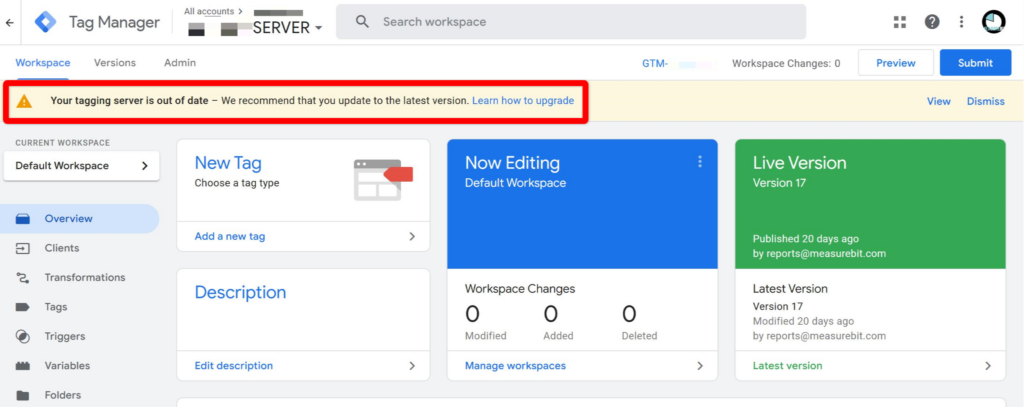
If you’ve logged into Google Tag Manager recently, you might have seen this message, “Your tagging server is out of date…”. Or even worse, “Your tagging server is out of date and no-longer supported”.
An anxiety-inducing experience for sure!
I’ve been setting up GTM server for clients for years and this is this is the first time I’ve seen a message like this.
Why is this happening?
I’m not entirely sure, but I have noticed quite a few changes in both Google Tag Manager and GTM server-side recently. The biggest ones are to do with server-side data transformations and GA4 demographic data now available when working with GTM server.
If you don’t know what these are, don’t worry, your GTM server should keep running for the foreseeable future, but you might be missing important benefits if you don’t upgrade.
The fix is fairly simple – simply update your GTM server.
If you’re somewhat familiar with Google Cloud Platform, you shouldn’t have too much trouble working through these steps:
- Step 1 – Go to https://tagmanager.google.com. Open the GTM server-side container that you need to upgrade. Click the GTM- link near the top right of the screen. In the popup, click the little box + arrow to link to open the Google Cloud App Engine instance that hosts your tracking setup.
- Step 2 – Navigate to project settings and copy the project ID
- Step 3 – Open GCP shell console and authorize access
- Step 4 – Paste ‘sh -c “$(curl -fsSL https://googletagmanager.com/static/serverjs/setup.sh)” ‘ and hit enter
- Step 5 – Hit enter for configuration option to confirm each of the existing configuration settings (WITHOUT changes!)
- Step 6 – Finally, hit enter to confirm you want to update the GTM server application. Takes several minutes to update. You should see a success message at the end “Your server deployment is complete”.
- Step 7 – When you check your GTM server container, you’ll see the warning message is still there. That’s normal. It takes approximately 1 to 2 days for the warning message to go away. As long as you saw the “Your server deployment is complete” message on the previous step, everything should be fine.
Need help?
Feel free to schedule a free 20-minute call to discuss your tracking & analytics needs:
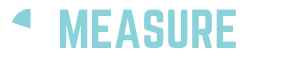
0 comments